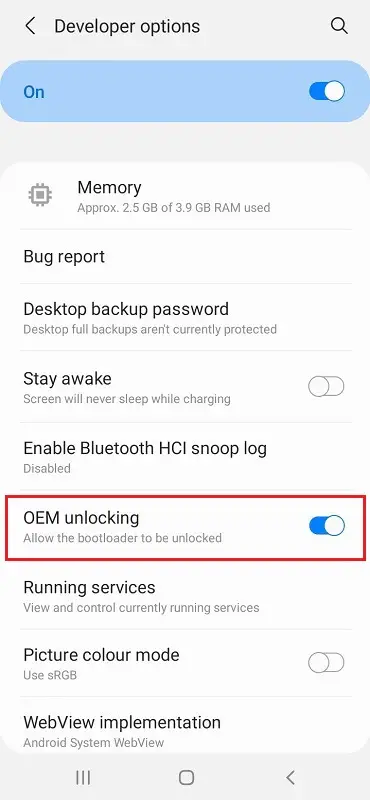Samsung has just released their latest phone, the Samsung Galaxy M42. You might be wondering how to Unlock the Bootloader on Samsung Galaxy M42? Well, it’s not as difficult as you may think.
Unlocking bootloader on Samsung Galaxy M42 using OEM Unlock is a straightforward process. Samsung Galaxy M42 come with a locked bootloader, but they can be unlocked using the universal method.
Most latest Android smartphones have locked bootloaders, making it difficult to install custom ROMs, mods, kernels, or even enable root using Magisk. Luckily the new Samsung Galaxy M42 has an unlockable bootloader that’s easily unlocked following the below steps.
Page Contents
What is Unlock Bootloader?
A bootloader is a small program that runs before anything else on your Android device and initializes the rest of the software. It’s an essential part of every android installation.
Unlock Bootloader is the first step before you can flash custom ROMs, install recovery, make backups, and so on. This will allow you complete control over your phone for development or customization purposes. Usually, this option is hidden but relatively easy to unlock.
Also read: Samsung Galaxy M42 common problems and How to Fix
Advantages of Unlocking Bootloader
- Install Custom Recovery
- Rooting your device becomes easy
- Flash Custom ROMs
- Overclocking
- Delete System apps
- Update your device to the latest android
Also read:
Disadvantages of Unlocking Bootloader
- Your device gets fully formatted
- High risk of Bricking your device
- Security flaws
Must read: How to Take a Screenshot on Samsung Galaxy M42
Pre-requirements
- Unlocking the bootloader will erase all your internal storage data, so make sure to take a complete backup of your device.
- Fully charge your Samsung device to avoid interruptions in between the unlock process.
- Remove all security locks from your Samsung phone.
Related guide:
Steps to Unlock the Bootloader on Samsung Galaxy M42
- First, we have to Enable Developer Options on Samsung Galaxy M42.
- To do that, go to “Settings.”
- Scroll down at the bottom of the screen and select the “About phone” option.
- After that, select “Software information.”
- Tap on the “Build number” 5-6 times.
- Unlock your phone’s lock screen PIN/Password/Pattern if prompted.
- You will now see the message
"Developer mode has been enabled!"on the screen.
- Once done now, you need to enable is the OEM unlocking option on Samsung Galaxy M42.
- We are ready to Unlock the Bootloader on your Samsung Galaxy M42.
- First, power off your Samsung Galaxy M42 smartphone.
- Connect your phone to PC/ Laptop while holding the Volume Down + Volume Up keys together until you see the bootloader screen.
- Next, press the Volume Up key to enter “Device unlock mode.”
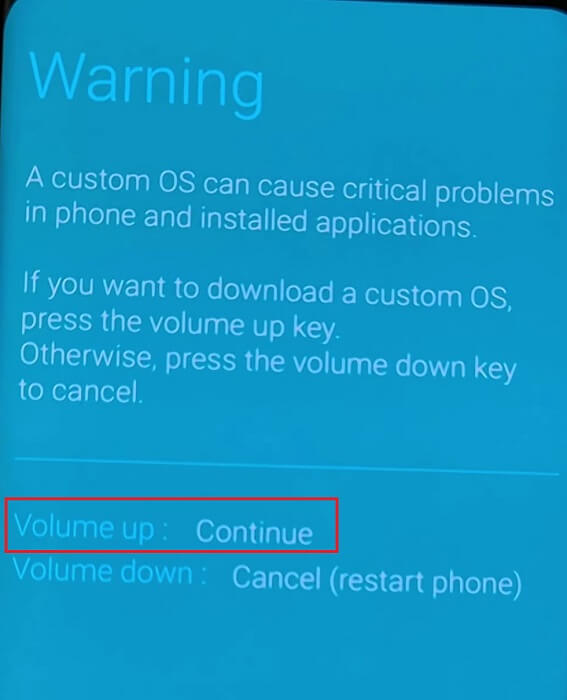
- Again press Volume Up key to confirm Bootloader Unlocking on Samsung Galaxy M42.
- Your Samsung phone will automatically boot into the OS.
- Congrats! You have successfully Unlocked the Bootloader on Samsung Galaxy M42.
Conclusion
Unlocking the bootloader on your smartphone can be a great way to get more out of it. It’s not difficult, but you should always do some research beforehand to make sure you’re doing things safely and correctly.
If you have followed every step correctly, you will Unlock Samsung Galaxy M42 Bootloader without any issue. Now you can easily Root your phone, Install Custom ROM, and flash Magisk Modules.
Have any problems in unlocking? If yes, then do let us know in the comments. I will try to solve your concerns as soon as possible. Thank you so much for reading this blog post!
Happy Unlocking!