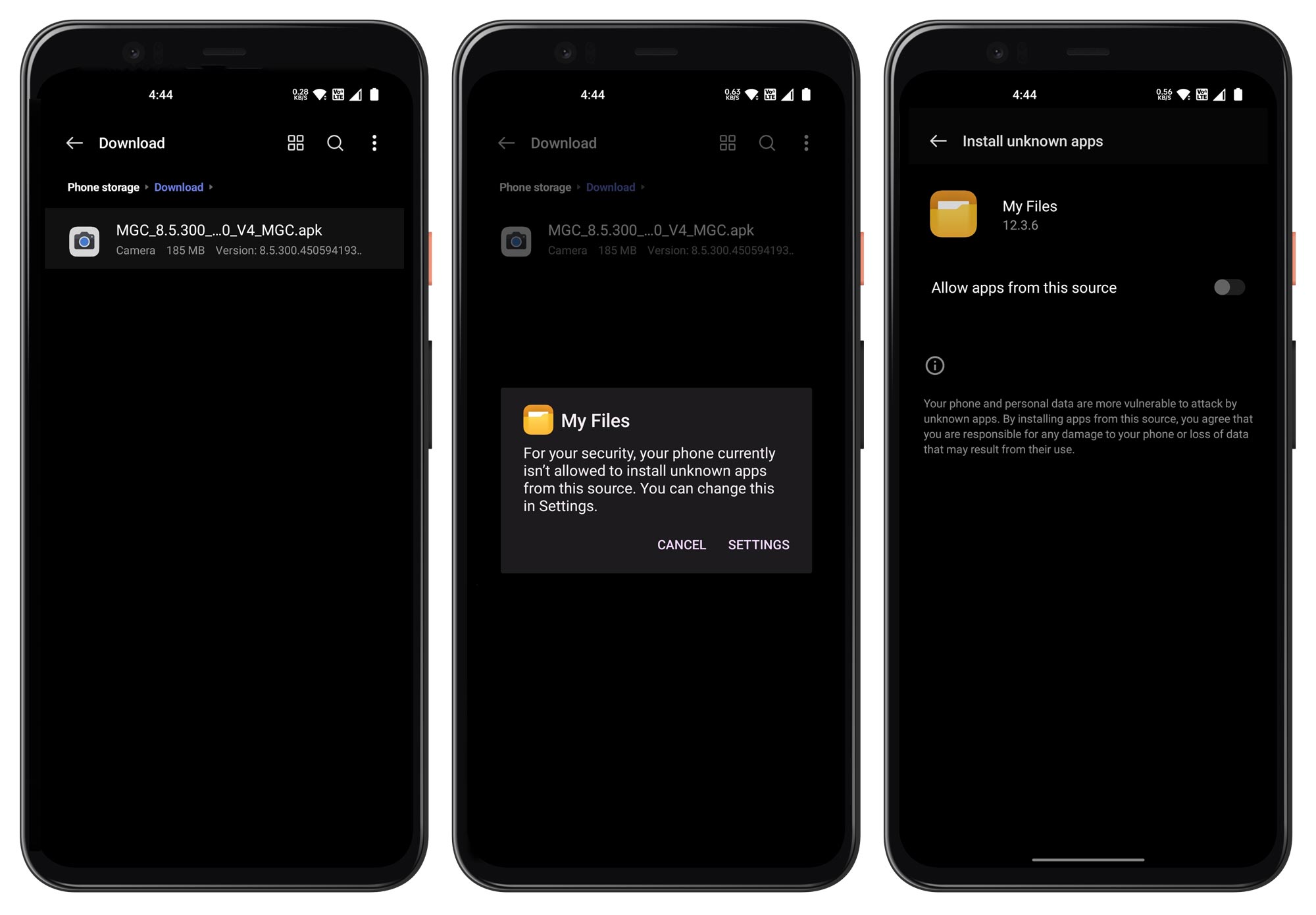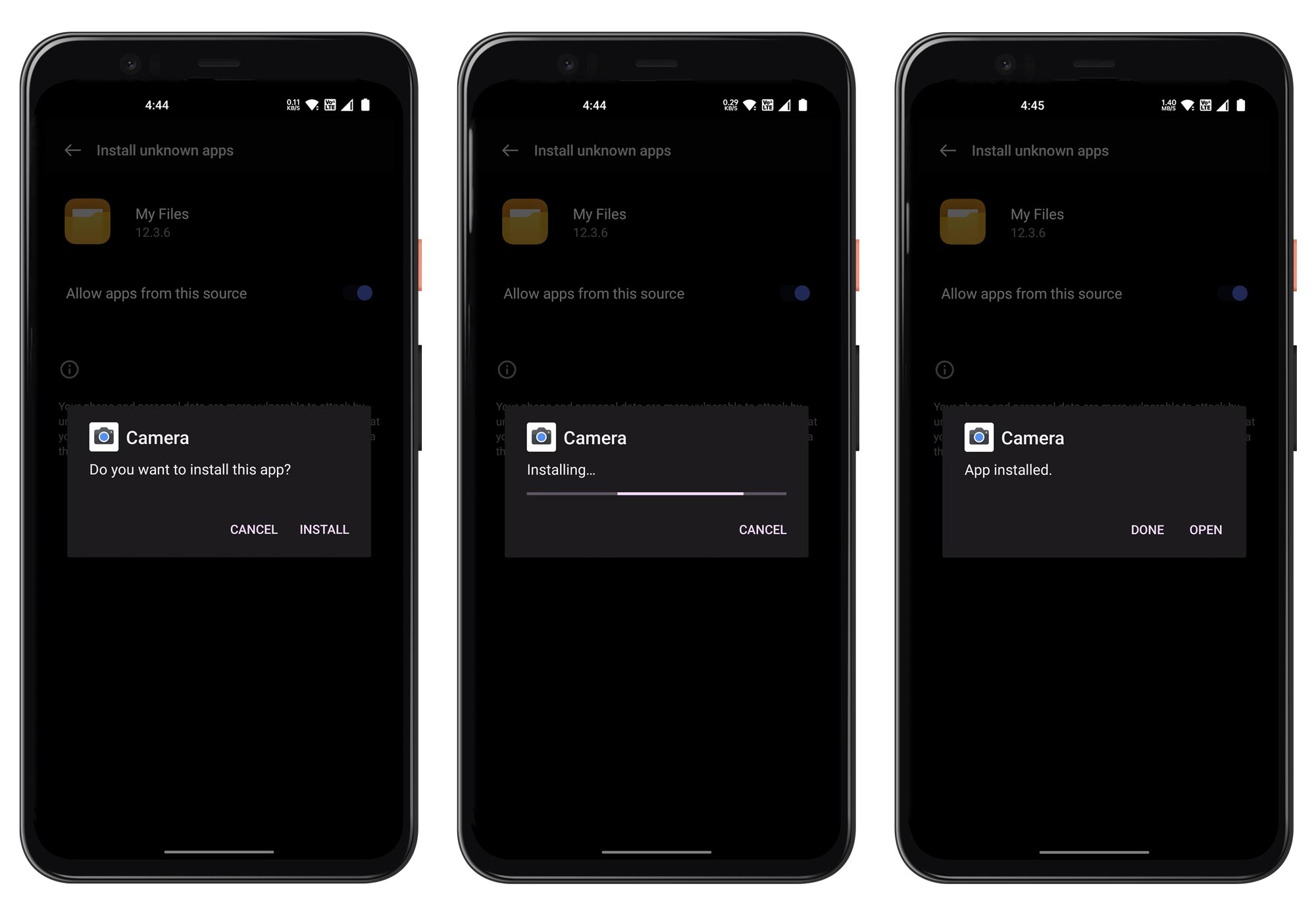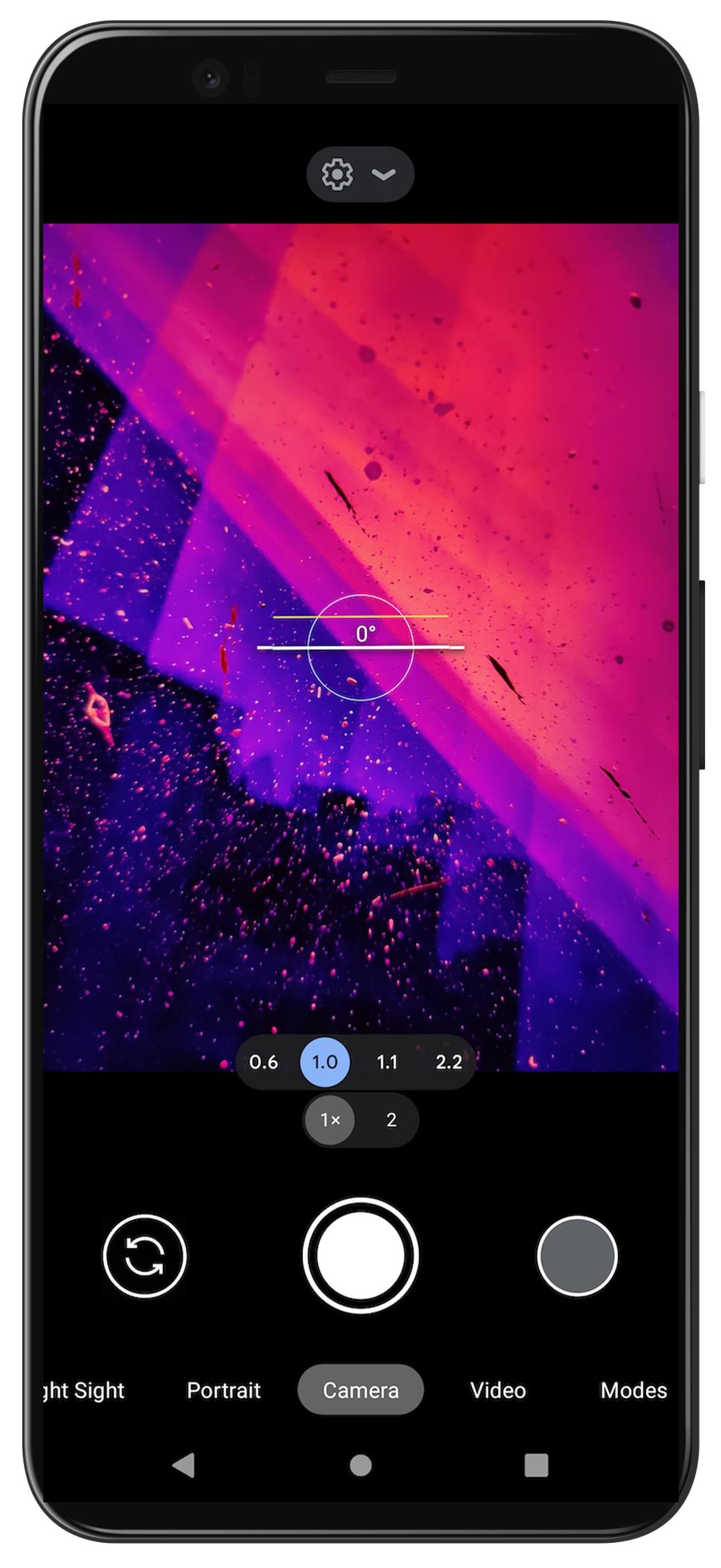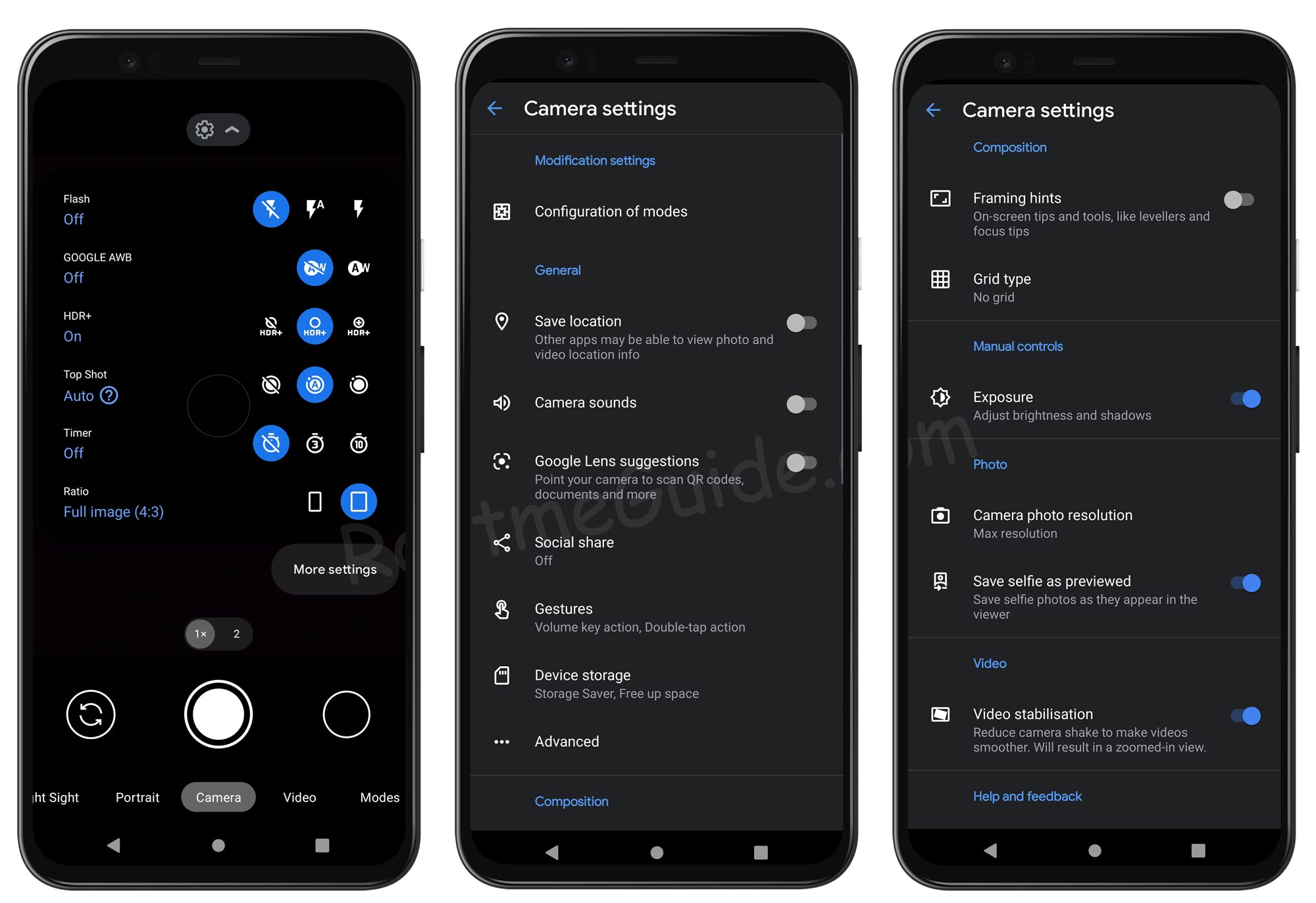Huawei smartphones are known for their advanced features and powerful hardware. However, the stock camera app on Huawei devices may not always provide the best camera experience.
That’s where the Google Camera app comes in. Google Camera, also known as GCam, is a camera application developed by Google for Android smartphones.
It is known for its advanced camera features, including Night Sight, Portrait Mode, and HDR+. In this blog post, we will guide you through the process of installing Google Camera on any Huawei phone.
Page Contents
Download Google Camera for All Huawei Phones
Google Camera is available for many Huawei phones. Here is a list of some of the compatible devices:
- Huawei MediaPad M3 8.4
- Huawei Enjoy 6
- Huawei Mate 9
- Huawei Mate 9 Porsche Design
- Huawei P8 Lite (2017)
- Huawei Enjoy 6s
- Huawei Mate 9 Pro
- Huawei P10 Lite
- Huawei P10
- Huawei Y3 (2017)
- Huawei P10 Plus
- Huawei Y5 (2017)
- Huawei Y6 (2017)
- Huawei MediaPad T3 7.0
- Huawei Y7
- Huawei MediaPad T3 8.0
- Huawei Y6II Compact
- Huawei MediaPad M3 Lite 10
- Huawei nova 2 plus
- Huawei nova 2
- Huawei MediaPad T3 10
- Huawei MediaPad M3 Lite 8
- Huawei Y7 Prime
- Huawei Mate 10
- Huawei Mate 10 Pro
- Huawei Mate 10 Porsche Design
- Huawei nova 2s
- Huawei MediaPad M5 8
- Huawei MediaPad M5 10
- Huawei P smart
- Huawei Y9 (2018)
- Huawei MediaPad M5 10 (Pro)
- Huawei Y7 Pro (2018)
- Huawei Y7 Prime (2018)
- Huawei Y7 (2018)
- Huawei P20
- Huawei P20 lite
- Huawei Y6 (2018)
- Huawei P20 Pro
- Huawei Mate RS Porsche Design
- Huawei Y3 (2018)
- Huawei Y6 Prime (2018)
- Huawei Y5 Prime (2018)
- Huawei nova 3
- Huawei nova 3i
- Huawei Mate 20 lite
- Huawei P Smart+ 2019
- Huawei MediaPad T5
- Huawei Y9 (2019)
- Huawei MediaPad M5 lite
- Huawei Mate 20 X
- Huawei Mate 20
- Huawei Mate 20 Pro
- Huawei Mate 20 RS Porsche Design
- Huawei Enjoy 9
- Huawei nova 4
- Huawei Y5 lite (2018)
- Huawei P smart 2019
- Huawei Y7 Prime (2019)
- Huawei Y7 Pro (2019)
- Huawei Y7 (2019)
- Huawei Y6 Pro (2019)
- Huawei Y6 (2019)
- Huawei MediaPad M5 Lite 8
- Huawei Y Max
- Huawei Enjoy 9s
- Huawei Y5 (2019)
- Huawei Enjoy 9e
- Huawei nova 4e
- Huawei nova Y71
- Huawei P30 lite
- Huawei P30
- Huawei P30 Pro
- Huawei Enjoy 60X
- Huawei Mate 20 X (5G)
- Huawei nova 11 Ultra
- Huawei P Smart Z
- Huawei nova 11 Pro
- Huawei P20 lite (2019)
- Huawei nova 11
- Huawei Mate X3
- Huawei Y9 Prime (2019)
- Huawei nova 5i
- Huawei nova 5
- Huawei P60 Pro
- Huawei P60
- Huawei P60 Art
- Huawei MediaPad M6 8.4
- Huawei nova 5 Pro
- Huawei Enjoy 60
- Huawei MediaPad M6 Turbo 8.4
- Huawei MatePad 11 (2023)
- Huawei MediaPad M6 10.8
- Huawei nova 5T
- Huawei Pocket S
- Huawei Enjoy 10 Plus
- Huawei nova 5i Pro
- Huawei nova Y61
- Huawei Mate 30
- Huawei MatePad C5e
- Huawei nova 10 SE
- Huawei Mate 50 RS Porsche Design
- Huawei Mate 30 Pro
- Huawei Mate 30 5G
- Huawei Mate 30 RS Porsche Design
- Huawei Mate 30 Pro 5G
- Huawei Mate 50 Pro
- Huawei Enjoy 10s
- Huawei Enjoy 10
- Huawei Mate 50E
- Huawei Mate 50
- Huawei nova 5z
- Huawei Mate X
- Huawei Y9s
- Huawei nova 6 SE
- Huawei MatePad Pro 10.8 (2019)
- Huawei MatePad 10.4 (2022)
- Huawei nova 6
- Huawei Mate Xs 2
- Huawei nova 6 5G
- Huawei MatePad SE
- Huawei P smart Pro 2019
- Huawei nova Y70 Plus
- Huawei nova 9 SE 5G
- Huawei Y6s (2019)
- Huawei P50E
- Huawei nova 7i
- Huawei nova 9 SE
- Huawei P50 Pocket
- Huawei Y7p
- Huawei P30 lite New Edition
- Huawei nova Y60
- Huawei Mate Xs
- Huawei MatePad Pro 10.8 5G (2019)
- Huawei nova 8 SE 4G
- Huawei Enjoy 20e
- Huawei nova 9 Pro
- Huawei P40 lite
- Huawei P40
- Huawei P40 lite E
- Huawei nova 9
- Huawei P40 Pro
- Huawei nova 8
- Huawei P50 Pro
- Huawei P50
- Huawei P40 Pro+
- Huawei Enjoy 10e
- Huawei nova 8 SE Youth
- Huawei MatePad 10.4
- Huawei nova 7 SE
- Huawei nova 8i
- Huawei Mate 40E 4G
- Huawei Mate 40 Pro 4G
- Huawei MatePad Pro 12.6 (2021)
- Huawei Mate X2 4G
- Huawei Y5p
- Huawei Y6p
- Huawei MatePad Pro 10.8 (2021)
- Huawei MatePad T8
- Huawei nova 8 Pro 4G
- Huawei MatePad 11 (2021)
- Huawei P30 Pro New Edition
- Huawei Mate 40E
- Huawei MatePad T 10
- Huawei Y8p
- Huawei P40 4G
- Huawei P40 lite 5G
- Huawei Enjoy Z 5G
- Huawei P Smart S
- Huawei Enjoy 20 SE
- Huawei Enjoy 20 Pro
- Huawei Enjoy Tablet 2
- Huawei MatePad T 10s
- Huawei nova 8 SE
- Huawei Mate 40 RS Porsche Design
- Huawei MatePad 10.8
- Huawei Enjoy 20 5G
- Huawei Mate 40 Pro+
- Huawei Y9a
- Huawei Mate 40 Pro
- Huawei Enjoy 20 Plus 5G
- Huawei Mate 30E Pro 5G
- Huawei MatePad 5G
- Huawei Mate 40
- Huawei P smart 2021
- Huawei Y7a
- Huawei nova 7 SE 5G Youth
- Huawei T552
- Huawei Mulan
- Huawei G10
- Huawei Ascend W3
- Huawei Mate 30 Lite
- Huawei nova 10 Pro
- Huawei nova 10
- Huawei nova Y90
- Huawei nova 7 Pro 5G
- Huawei P smart 2020
- Huawei Y8s
- Huawei U1310
- Huawei U121
- Huawei nova 7 5G
- Huawei U3300
- Huawei U7310
- Huawei U120
- Huawei Y6
- Huawei G8
- Huawei P9
- Huawei P9 Plus
- Huawei nova 8 Pro 5G
- Huawei nova 8 5G
- Huawei MediaPad M2 8.0
- Huawei U7510
- Huawei U8110
- Huawei U8230
- Huawei U8100
- Huawei U8220
- Huawei Y635
- Huawei SnapTo
- Huawei nova 10z
- Huawei MediaPad X2
- Huawei MatePad Pro 11 (2022)
- Huawei nova 10 Youth
- Huawei Enjoy 50z
- Huawei U8150 IDEOS
- Huawei Ascend Y550
- Huawei G6150
- Huawei U8510 IDEOS X3
- Huawei Ascend G620s
- Huawei U7520
- Huawei Ascend G7
- Huawei U8500 IDEOS X2
- Huawei U9000 IDEOS X6
- Huawei IDEOS S7 Slim CDMA
- Huawei U5900s
- Huawei U8800 IDEOS X5
- Huawei IDEOS S7 Slim
- Huawei P8
- Huawei G6608
- Huawei G6620
- Huawei G7010
- Huawei U8180 IDEOS X1
- Huawei U8650 Sonic
- Huawei U5510
- Huawei Ascend II
- Huawei G7206
- Huawei G5500
- Huawei U8800 Pro
- Huawei U8350 Boulder
- Huawei U8850 Vision
- Huawei T8300
- Huawei Impulse 4G
- Huawei G7005
- Huawei D51 Discovery
- Huawei MediaPad S7-301w
- Huawei U8520 Duplex
- Huawei MediaPad
- Huawei M886 Mercury
- Huawei Mate X2
- Huawei Ascend D quad XL
- Huawei Ascend D quad
- Huawei Ascend P1s
- Huawei G7300
- Huawei Fusion U8652
- Huawei Ascend D1 XL U9500E
- Huawei Ascend D1
- Huawei MediaPad 10 FHD
- Huawei G6609
- Huawei G5000
- Huawei G5520
- Huawei Activa 4G
- Huawei G6310
- Huawei G5000
- Huawei Ascend P1
- Huawei Ascend P1 XL U9200E
- Huawei G6005
- Huawei G6800
- Huawei Ascend Q M5660
- Huawei Ascend G330D U8825D
- Huawei Ascend G300
- Huawei MediaPad 7 Lite
- Huawei Ascend Y100
- Huawei Ascend Y200
- Huawei Ascend G330
- Huawei Fusion 2 U8665
- Huawei Summit
- Huawei Ascend P1 LTE
- Huawei Ascend G600
- Huawei Ascend G500
- Huawei Ascend G510
- Huawei Ascend Y201 Pro
- Huawei Ascend Y
- Huawei Ascend W1
- Huawei Ascend D2
- Huawei Ascend Mate
- Huawei Ascend G350
- Huawei Ascend G312
- Huawei Ascend P2
- Huawei Ascend G526
- Huawei Premia 4G M931
- Huawei Ascend G615
- Huawei Ascend Y210D
- Huawei MediaPad 7 Youth
- Huawei Ascend P6
- Huawei MediaPad 7 Vogue
- Huawei Ascend Y300
- Huawei Ascend G525
- Huawei G3621L
- Huawei Ascend G700
- Huawei U8687 Cronos
- Huawei P9 lite mini
- Huawei G610s
- Huawei Mate 10 Lite
- Huawei G6153
- Huawei Ascend Y320
- Huawei Ascend Y511
- Huawei Ascend W2
- Huawei Ascend Y220
- Huawei Ascend G740
- Huawei Ascend Mate2 4G
- Huawei MediaPad 7 Youth2
- Huawei Ascend Y530
- Huawei MediaPad X1
- Huawei Ascend P6 S
- Huawei Ascend Y600
- Huawei MediaPad M1
- Huawei Ascend G6 4G
- Huawei Ascend G6
- Huawei MediaPad 10 Link+
- Huawei Ascend P7 mini
- Huawei Ascend G730
- Huawei Ascend P7
- Huawei Ascend Y330
- Huawei Ascend Plus
- Huawei Ascend G630
- Huawei Ascend G535
- Huawei Y300II
- Huawei Ascend Mate7
- Huawei Ascend P7 Sapphire Edition
- Huawei MediaPad T1 8.0
- Huawei MediaPad T1 7.0
- Huawei MediaPad T1 10
- Huawei Ascend Mate7 Monarch
- Huawei Ascend GX1
- Huawei Ascend Y520
- Huawei Ascend Y221
- Huawei Ascend G628
- Huawei Ascend Y540
- Huawei Y360
- Huawei P8max
- Huawei P8lite ALE-L04
- Huawei P8lite
- Huawei Y625
- Huawei Y560
- Huawei Mate S
- Huawei Nexus 6P
- Huawei Y6 Pro
- Huawei Enjoy 5s
- Huawei G7 Plus
- Huawei Mate 8
- Huawei MediaPad M2 10.0
- Huawei P9 lite
- Huawei MediaPad M2 7.0
- Huawei Y5II
- Huawei Y3II
- Huawei G9 Plus
- Huawei MediaPad T1 7.0 Plus
- Huawei MediaPad T2 7.0
- Huawei MediaPad T2 10.0 Pro
- Huawei MediaPad T2 7.0 Pro
- Huawei nova
- Huawei nova plus
- Huawei Fit
Keep in mind that the availability of Google Camera on these devices may vary depending on the Android version and the device model.
Therefore, it’s recommended to check the compatibility of your Huawei device before proceeding with the installation process.
Also read: How to Install Google Camera on any Android Phone
Steps to Install Google Camera on Huawei Phones
Currently, you’ve conquered the GCam 9.2 APK by BSG or Arnova8G2 resource file from the above links, which means that you’re ready to install this app on your Huawei device.
You’d find the installation procedure exactly simple as you downloaded, and all the required handy steps are listed below in a disciplined manner.
- Download any GCam 9.2 APK version from the above links.
- Open the File Manager app and Go to the Downloads folder.

- Tap on the APK file. If you get a popup message saying to Allow Unknown Sources, tap on Allow.
- Again tap on the APK file and Install the app.

- Wait for a few seconds until the GCam 9.2 APK would get installed on your device.

- Finally, you’d glimpse an Open button to run the Google Camera app on your Huawei Phones smartphone.
If the app failed to open, then follow the below steps:
- Open Settings on your phone.
- Navigate to Apps → tap on See all apps.
- Select the Google Camera app from the list.
- Tap on Storage & cache → and finally tap on Clear storage & Clear cache.
How to Use Google Camera on Your Huawei Phone
The final step is to use the Google Camera on your Huawei Phone, as we successfully completed the downloading and installation procedure.
Similarly, this would also be the most convenient method and you’d find its simplicity on the same level as your device’s official camera.
- These steps would only work if you have an installed GCam APK on your device. If there are any crashes or errors, you can redirect to the above-mentioned note.
- If everything is fine and you can glimpse a viewfinder (rectangular camera component that you see while touching an empty surface on camera view) on GCam APK, go ahead with the below things.
- Now, open the App settings by clicking the above middle-positioned Settings icon. Later, click the More Settings tab to open all the official important settings of Google Camera.
- Tap the three-dotted Advanced button, which would soon drop you to a page listed with all the camera modes. Enable all the important ones, like HDR+ Control, Night Sight, Portrait, Panorama, and 3D Picture.
- Night Sight and Astrophotography: To enable it, open the app and navigate to Settings → Advanced options, here you can enable both modes.
Conclusion
Installing Google Camera on your Huawei phone can significantly enhance your camera experience.
Whether you want to take clear and bright photos in low-light conditions or blur the background of your photos for a professional-looking effect, the Google Camera app has you covered.
By following the steps outlined in this blog post, you can easily install Google Camera on your Huawei phone and take advantage of its features.
So, download the app, configure its settings, and start capturing amazing photos and videos on your Huawei phone today!